TT Framework
What is the TT Framework plugin?
The TT Framework is a core plugin that provides shared functionality for all other TommyThemes plugins. It handles essential background tasks like license activation, automatic updates, and provides a single, organized admin menu for all our products. It’s the engine that powers our entire suite of plugins.
Is the TT Framework required to use your other plugins?
Yes, absolutely. The TT Framework is required for all other TommyThemes plugins to function correctly. Without the framework installed and activated, our other plugins will not run and will display an admin notice prompting you to install it.
How should I install the TT Framework?
You should always install and activate the TT Framework before installing other TommyThemes plugins. The correct installation order is:
- Upload and activate the TT Framework.
- Upload and activate your desired TommyThemes plugin (e.g., Product Expiry).
- Navigate to TommyThemes → Licenses to activate your license.
Where do I manage the licenses for my plugins?
All license management is centralized within the framework for your convenience. You can find the license page by navigating to TommyThemes → Licenses in your WordPress dashboard. Here you can activate, deactivate, and view the status of all your TommyThemes plugin licenses in one place.
How do automatic updates work?
Once you have an active license for a plugin, the TT Framework will automatically check for new versions. When an update is available, you will see a notification in your WordPress dashboard and can update the plugin with a single click, just like any other plugin from the official WordPress repository.
What happens if I deactivate the TT Framework?
If you deactivate the TT Framework, all other TommyThemes plugins will automatically stop working. They rely on the framework to handle licensing and other core functions. They will not cause errors on your site but will become dormant and display a notification until the framework is reactivated.
Will the TT Framework conflict with plugins from other developers?
No. The framework is built following WordPress best practices and is specifically designed to only interact with our own suite of plugins. It is self-contained, lightweight, and will not interfere with other plugins on your site.
What are the minimum requirements for the framework?
- WordPress version 5.0 or higher
- PHP version 7.4 or higher
- At least one other TommyThemes plugin installed and activated.
TT Product & Variation Expiry for WooCommerce
What is the main purpose of this plugin?
This plugin allows you to set specific expiration dates and times for your WooCommerce products and individual variations. Once a product or variation expires, it can be automatically hidden or managed, which is perfect for limited-time offers, seasonal stock, event tickets, or perishable goods.
What happens when a product or variation expires?
- For Products: You can choose one of two actions upon expiration:
- Set to Draft: The product is unpublished and moved to your “Drafts” folder. It is hidden from your store but can be reactivated later.
- Delete Product: The product is permanently deleted. This action cannot be undone.
- For Variations: Expired variations are automatically hidden from the product page on your storefront, so customers can no longer select or purchase them. The parent product remains visible.
How do I set an expiration date for a product?
Navigate to the product edit page. In the “Product data” metabox, go to the “General” tab. You will find a section called “Product Expiration Settings”. Check the box to enable it, then set your desired date, time, and expiration action.
How do I set an expiration date for a product variation?
On the product edit page, go to the “Variations” tab within the “Product data” metabox. Expand the variation you wish to edit. You will see fields for “Expiration Date” and “Expiration Time”. Set your desired values and save the product.
How do I add countdown timers to my products?
Countdown timers are added using shortcodes. You can place them anywhere shortcodes are supported:
• [tt_product_timer] – Shows timer for the current product
• [tt_product_timer product_id="123"] – Shows timer for a specific product
• [tt_variation_timer variation_id="456"] – Shows timer for a specific variation
• [tt_all_variation_timers] – Shows all variation timers for a product
Place these shortcodes in product descriptions, variation descriptions, or anywhere on your site.
What styling options are available for countdown timers?
The plugin offers three styling options:
• Styled (default): Professional design with colors and icons
• Theme: Automatically adapts to your theme’s colors and fonts
• Plain: Minimal text-only display
You can also customize the width and add custom CSS for complete control over appearance.
Do countdown timers work with page builders?
Yes, you can configure email notifications. Go to the plugin’s admin page and set up your notification email address. You’ll receive emails containing:
• Product name and ID
• Expiry date and time
• Action taken (draft or deleted)
• Direct link to edit the product
Does the plugin respect my website’s timezone?
Yes. All expiration times are based on the timezone you have configured in your WordPress settings. You can verify or change your timezone by going to Settings > General > Timezone in your WordPress dashboard.
How often does the plugin check for expired items?
The plugin runs a check every 5 minutes to see if any products or variations have expired. This is handled by a WordPress cron job that is automatically scheduled upon plugin activation.
What happens if all variations of a product expire?
If all variations of a variable product have expiration dates set and all of them expire, the parent product is automatically set to draft status. This prevents customers from seeing a product with no available options.
Can I quickly disable an expiration date that is already set?
Yes. For both products and variations, a “Disable Expiry” button appears if an expiration date is set. Clicking this button will clear the expiration date and time, effectively disabling the expiry for that item. Alternatively, you can manually clear the date field and save the changes.
Are there any delays in the expiration process?
- WordPress version 5.0 or higher
- WooCommerce version 6.0 or higher
- PHP version 7.4 or higher
- TT Framework (must be installed and activated first)
Will my expiration data be removed if I uninstall the plugin?
By default, when you deactivate and uninstall the plugin, your saved expiration dates are preserved in the database. This is to prevent data loss if you decide to reinstall the plugin later. However, on the plugin’s license page, there is an option to enable complete data removal upon uninstallation if you wish to clean everything.
How do I find product and variation IDs for shortcodes?
Yes! You can customize timers in several ways:
• Use the built-in style options (styled, theme, plain)
• Add custom CSS via WordPress Customizer
• Use width parameters in shortcodes
• The theme style automatically adapts to your theme’s colors and fonts
The plugin provides comprehensive CSS classes for advanced customization.